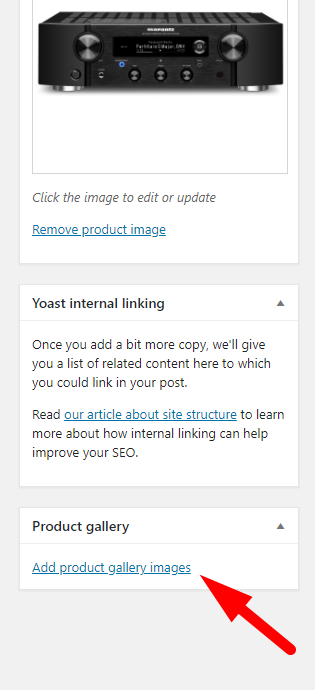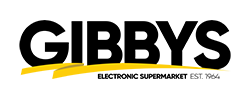Step 5 – Uploading Product Images
Last Updated: July 6, 2021
Uploading proper images for our products is crucial for a good customer experience on our website.
Having blurry images gives the customer a bad experience, while having images that are too big makes our website load slower.
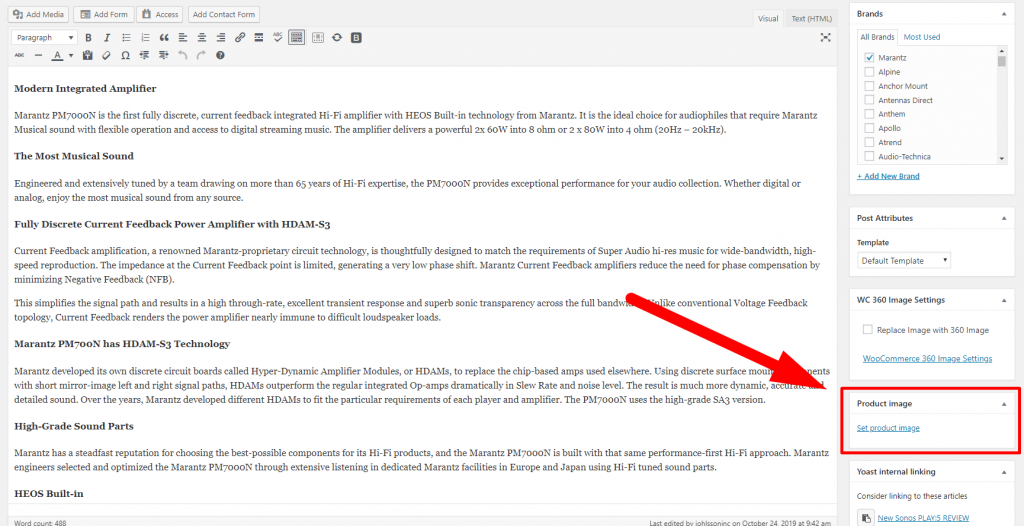
BEFORE SETTING A PRODUCT IMAGE
- Make sure you’ve found a suitable FRONT FACING image.
Usually these can be found on the manufacturers website. - Bring the image into photoshop and resize it to 1100px by 1100px
- Make sure the image has a white background.
We don’t want lifestyle images - If you’re uploading speakers. Make sure to show the appropriate amount
EXAMPLE
One Speaker – Image should show ONE Speaker
Two Speaker – Image should show TWO Speakers
Once you have your image properly sized at 1100px by 1100px with a white background.
Make sure you name it properly.
- Click “Set product image”
- Drag and drop your photo into the window (Media Library)
- Copy paste your image title to the Alt Text
(This is to help people who have screen readers and google identify what your image is)
Now do the same thing for Product Gallery.
Product gallery needs to have other pictures of the product your uploading, not the same image as your front facing product.