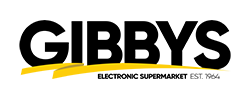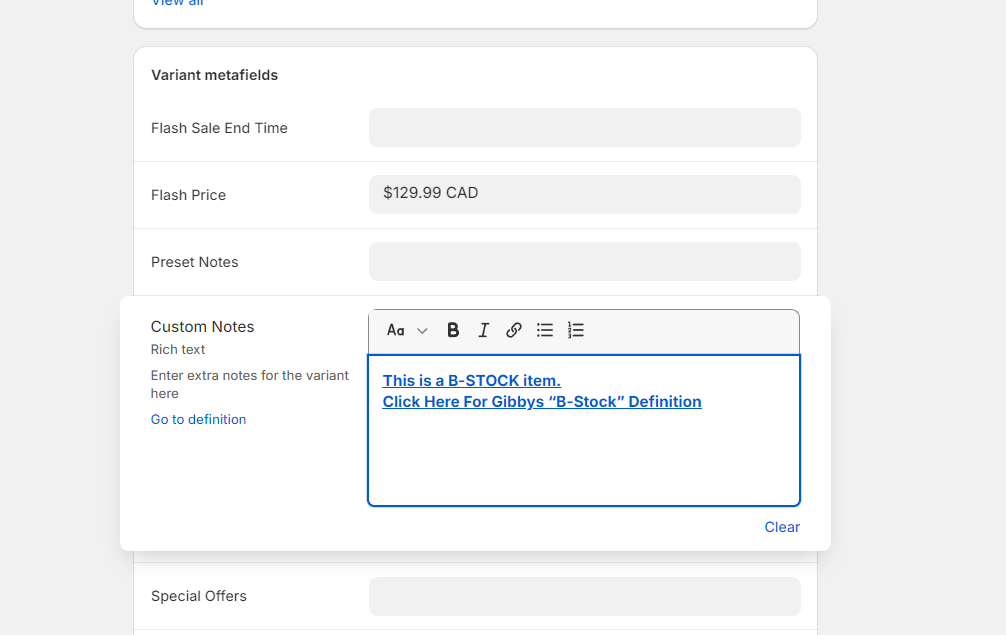Step 3 – Product Data Tabs
Product Data Tabs are where we enter specific information about the product such as Pricing, UPC, Stock and lots more.
Pricing
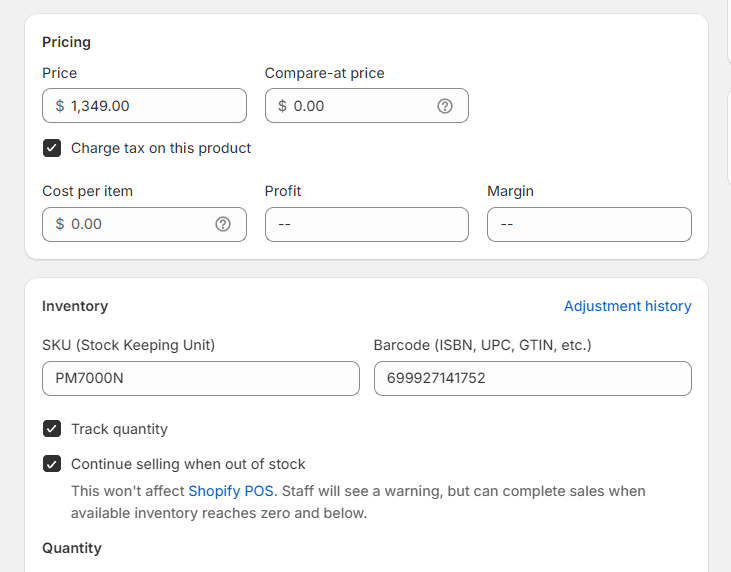
Below is a list of the fields you'll need to pay attention to, along with a short description of what they are.
Compare at Price: Known as MSRP (Manufacturers Suggest Retail Price) This is the full price of the items worth.
Price: Should be used for Sale Price. Needs to be filled if no sale price MSRP will be filled in here.
Flash Sale Price: Flash Price will be in the brands Grid. If it’s not there put the lowest sale price given by brand.
UPC: This is the items “Universal Product Code” This is found on the Pricelist usually, if it’s not there make sure to notify a brand manager and they will find it for you.
Inventory Tab
SKU: This will be found on the pricelist or given to you by the brand manager.
The SKU needs to match Fishbowl SKU perfectly in order for the inventory to sync correctly.
Track Quantity: This should always be selected
Continue selling when out of stock: If the item is current and re-orderable select continue without stock, If the item is EOL, Open Box or B-Stock then do not select.
Specifications + Features
Take your time on this step and make sure the features are filled in correctly with all the information.
Make sure to add as much specification information as possible to let our customers make an informed decision.
You can use chatgpt to make this section nicely put together.
Fill in as many metafields and variant metafield attribute fields as you can. This will show on the filters on the front end.
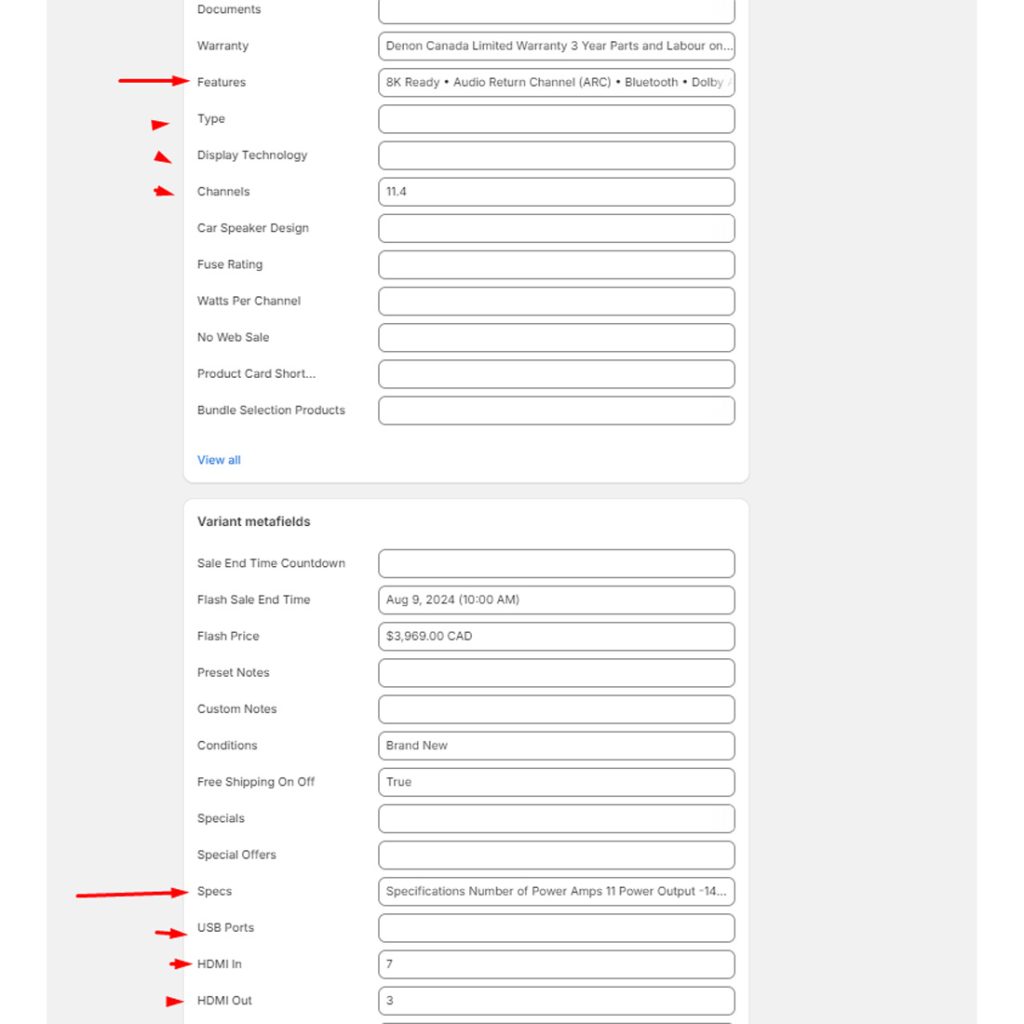
Warranty
Enter your warranty information in a certain way.
Brand followed by Canada followed by Years followed by “Limited Manufacturers Warranty.
Marantz Canada 3 Years Limited Manufacturers Warranty.
Documents
This is where you’ll need to add any PDF documents that the product has from the manufacturer.
After upload go into content > files and add alt attribute this can also be done by clicking the eye on the thumbnail of the document this is needed so that on the front end it does not show just the words download
If the listing is a B Stock item you must add custom note – This will be in variant product information section.
“This is a “B-Stock” item – Click here for Gibbys B Stock definition“