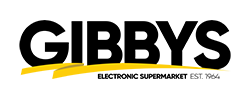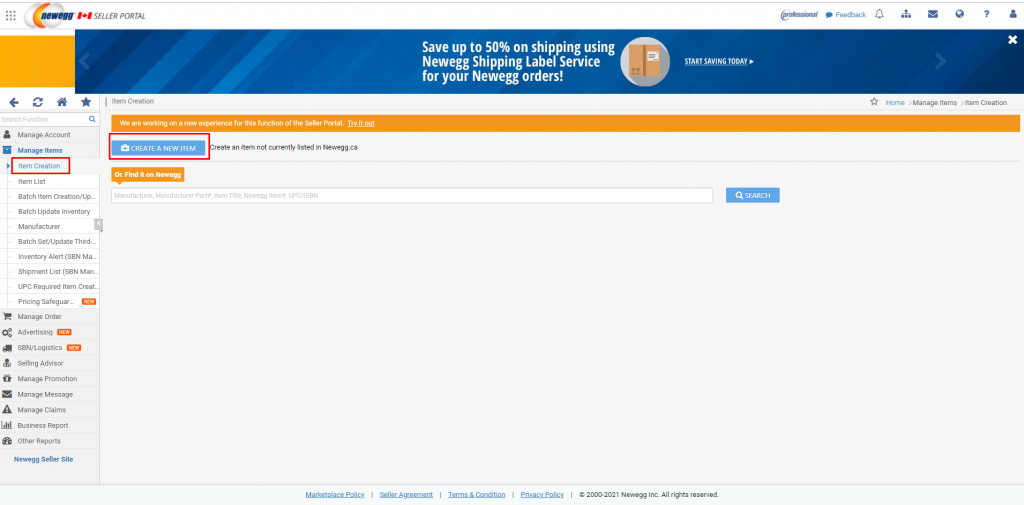
In this section you should be searching for the product you want to upload with the products UPC if no results, search Brand and SKU if still no result, You will then create the product from scratch.
You will select Create a New Item.
You will then select which category and sub-category best describes the product you are looking to upload, if you are unsure ask your trainer.
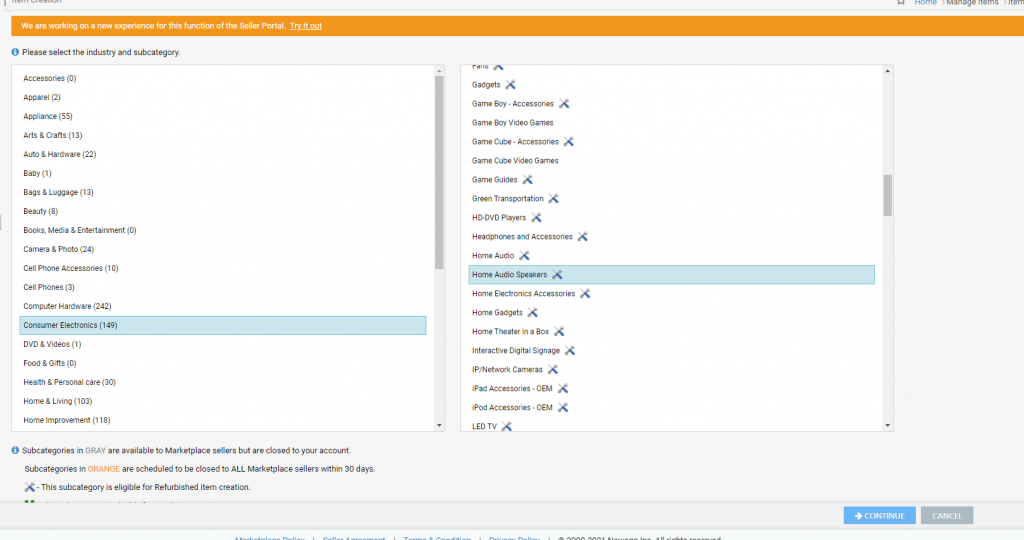
Next you will be filling out Basic Information Tab:
Website Short Title: (Gibbys Title)
Manufacturer: (Brand)
Manufacturer Part#: (SKU)
Packs or Sets: (1)
UPC/ISBN: (UPC)
Seller Part#: (SKU)
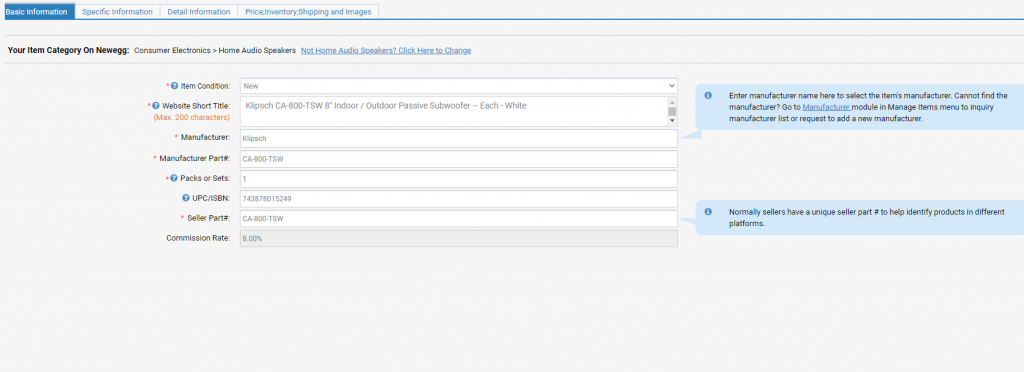
Next Tab is Specific Information you will be filling out the following:
Item Dimensions: (LxWxH)
Item Weight: (Lbs)
Bullet Description: (Short Description)
Product Description: (Long Description)
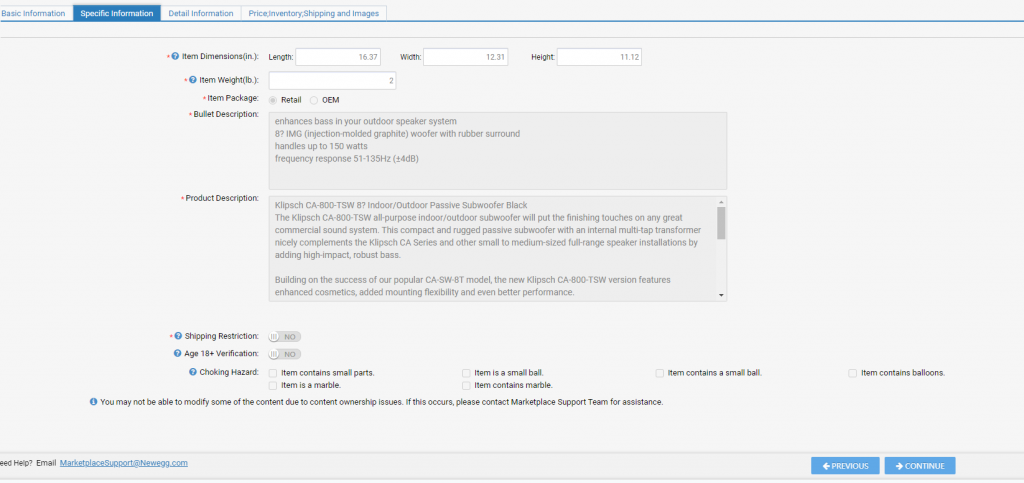
Detail Information is the 3rd Tab you will need to fill out.
In this section you will be inputting the attributes, each product category will have different options to choose from. Fill in as much as you can so the customer has the most accurate and descriptive product page to make an informed decision.
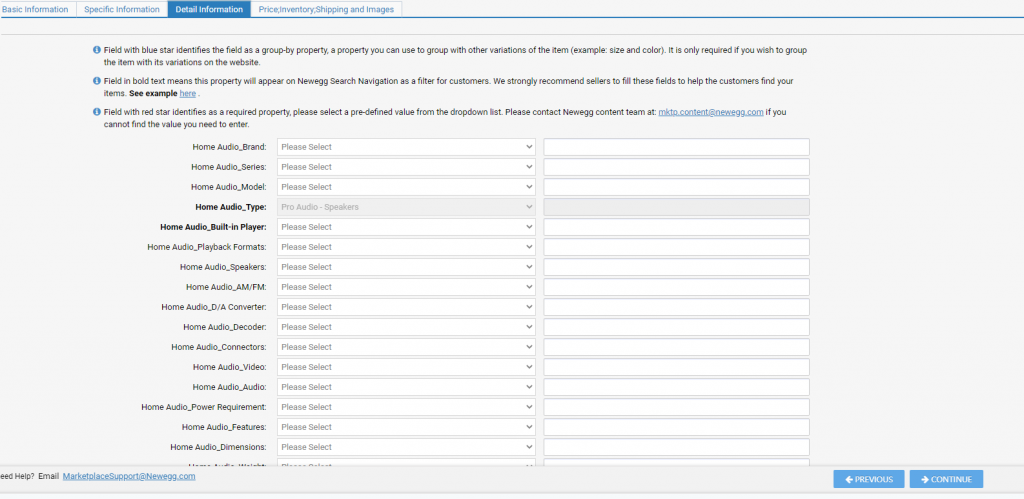
Price, Inventory, Shipping and Images
In this section you will be filling out the following:
Seller Part#: (SKU)
Selling Price: (MAP, On Duane’s grid see 3rd party pricing)
MAP Price: (leave blank)
Inventory: (Keep at 0 or add Inventory, it will sync inventory every 15 min)
Shipping: (Free – always)
Add photos: (Either by URL or uploading images)
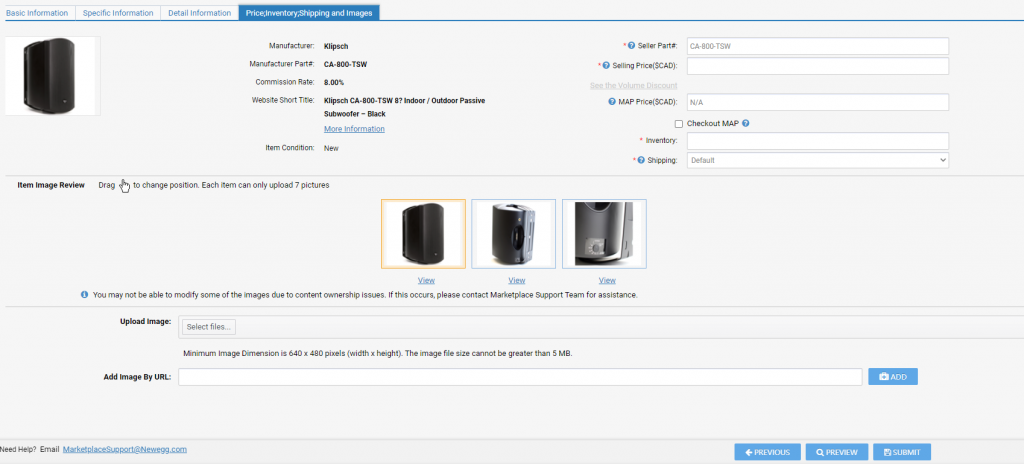
Select Submit – remember to go back into the Item List- Search for the product and change the color dot on the side from yellow to green.