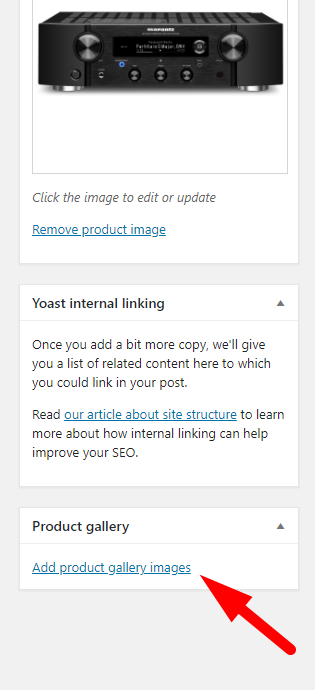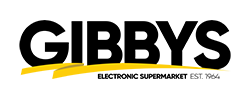Step 5 – Uploading Bundle Product Images
Last Updated: July 7, 2021
Uploading proper images for our products is crucial for a good customer experience on our website.
Having blurry images gives the customer a bad experience, while having images that are too big makes our website load slower.
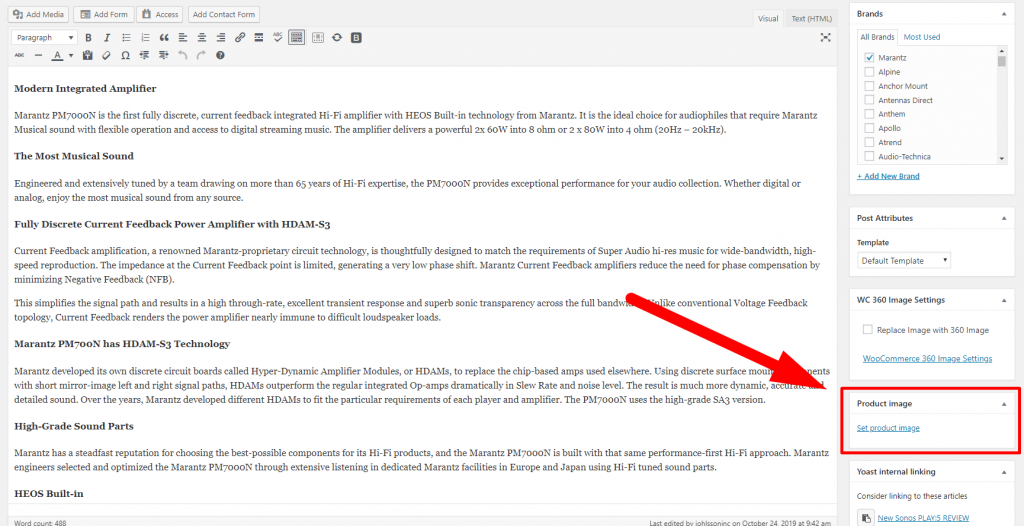
- When making a Bundle image, in most cases bundles will be a speaker package plus a receiver, so that speaker package image has already been created, making it a little easier to create the bundle photo.
- Take the images from our website and add them together
- See video Below
Once you have your image properly sized at 1100px by 1100px with a white background.
Make sure you name it properly.
- Click “Set product image”
- Drag and drop your photo into the window (Media Library)
- Copy paste your image title to the Alt Text
(This is to help people who have screen readers and google identify what your image is)
Now do the same thing for Product Gallery.
Product gallery needs to have other pictures of the product your uploading, not the same image as your front facing product.