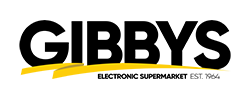Brand Manager Processes - Gibbys Brand Pricing Folders
Every Brand will have a folder that contains Pricelists and/or Promo Planners from the Vendor and Duane’s price grid and this is how we know what to price each product at.
Promo Planner – If your brand has regular price changes, they will be found in the promo planner.
Price Grid – Duane makes these to show us what can be put as the flash price, shipping fees and lowest amount he wants to go on 3rd party sites.
Keeping these Folders Organized
It is important that all Folders are in the same organized fashion. When opening the Folder you should only see the Price Grid for that Brand.
Then you should have 2 Sub-folders. One being for Master Price Lists/ Monthly Sales Planner and another Folder called OTHER.
In the Master Price List Folder you will have the current price list and/ or promo pricing, and you will have a few sub-folders if needed like OLD Price Lists, OLD Promo Planners. You can add additional Folders if needed but keep it clean and consistent.
In the OTHER Folder, it is needed to have a Word document outlining the allowances for that brand, Authorized Dealers list and any important notes that the next brand manager for that brand will need to know.
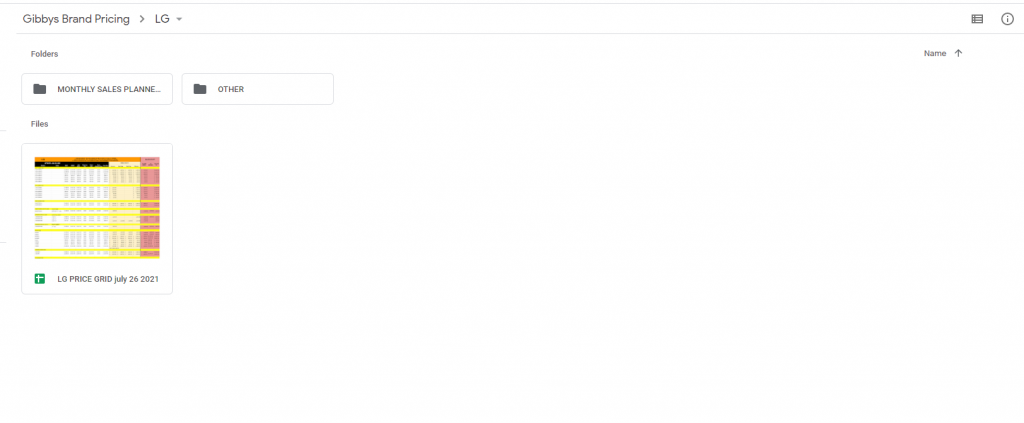
In the Master Price List Folder you will have the current price list and/ or promo pricing, and you will have a few sub-folders if needed like OLD Price Lists, OLD Promo Planners. You can add additional Folders if needed but keep it clean and consistent.
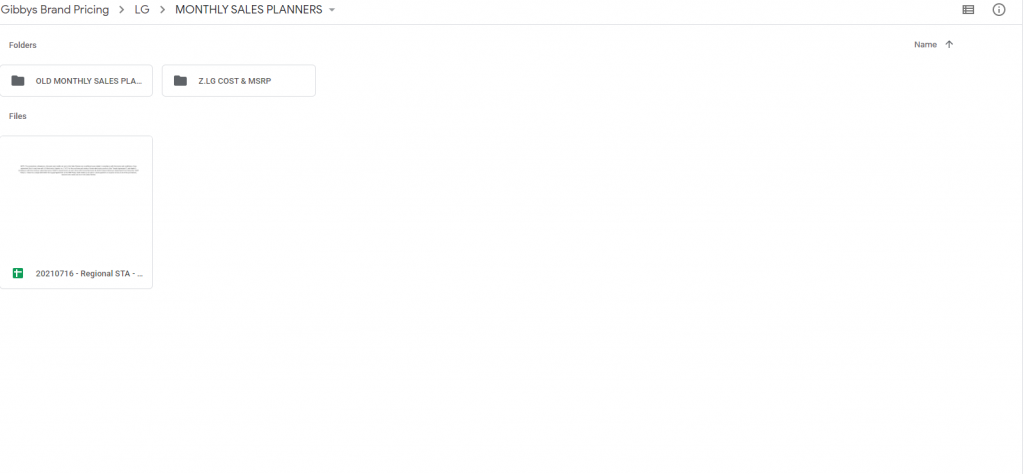
In the OTHER Folder, it is needed to have a Word document outlining the allowances for that brand, Authorized Dealers list and any important notes that the next brand manager for that brand will need to know.
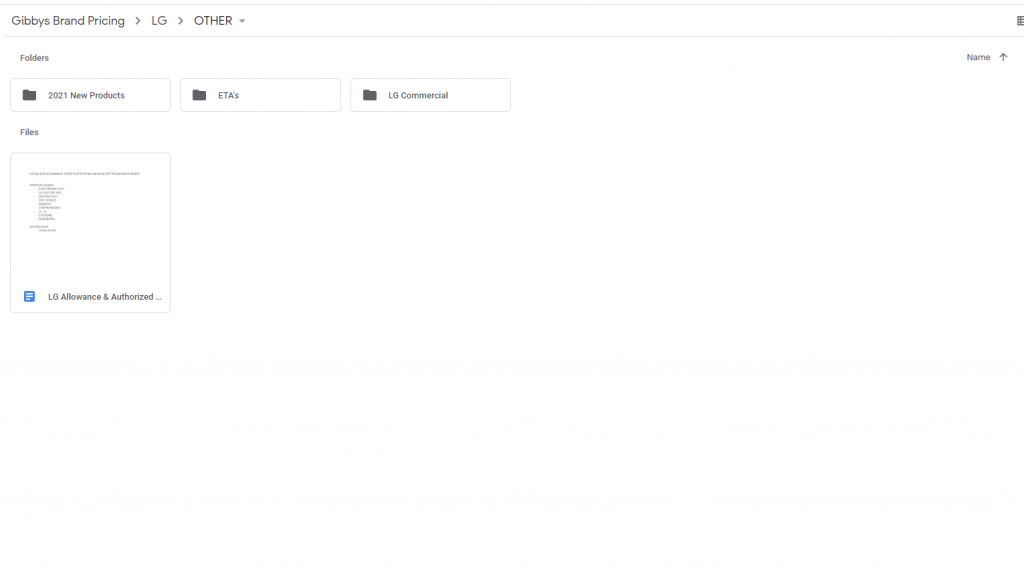
Upkeeping the Grid
As the Brand Manager it is your responsibility to update Sale Price on the Grid. This is because all Bundles are linked to these grids if it is not updated on the grid it will not update the bundle price. Duane will update these occasionally and it is your responsibility to take the changes he has made to the grid and update them online, once the change has been made online turn the cells from green back to white. You can also view any changes made by selecting Last edit was… beside help.
An automation can be made to update sale column by pasting your promo planner into a secondary tab on the grid usually this tab is called “Weekly Price Paste” your trainer can go over how this works.
Do not add or remove any columns across the top as this will make all bundles be incorrectly priced.
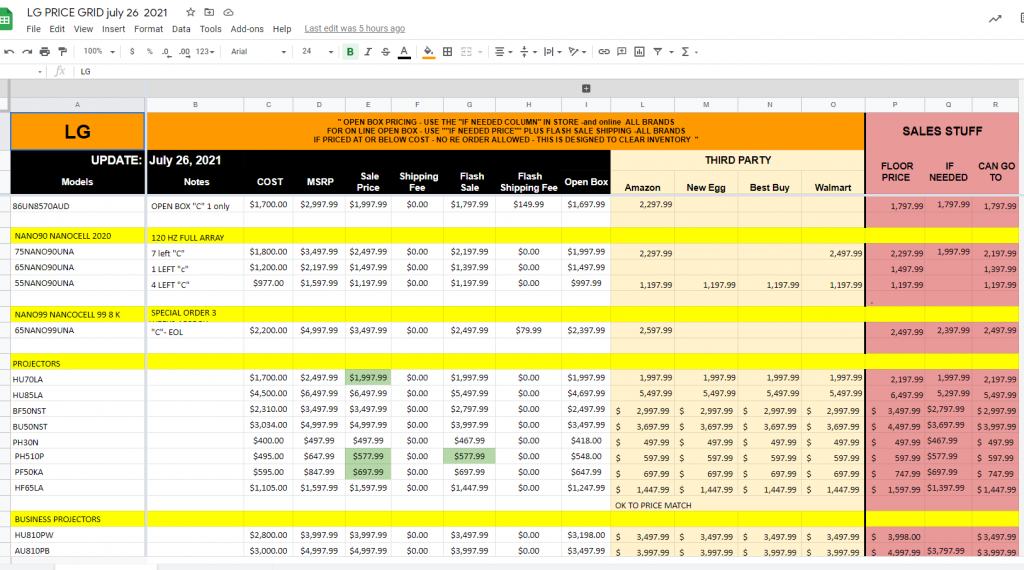
With your brands you should set a notification rule so when a change is made you will get an e-mail notification and know that an adjustment has been made and in turn you must update online. Go to tools then notification rules and select any changes are made and to notify you in a daily digest.
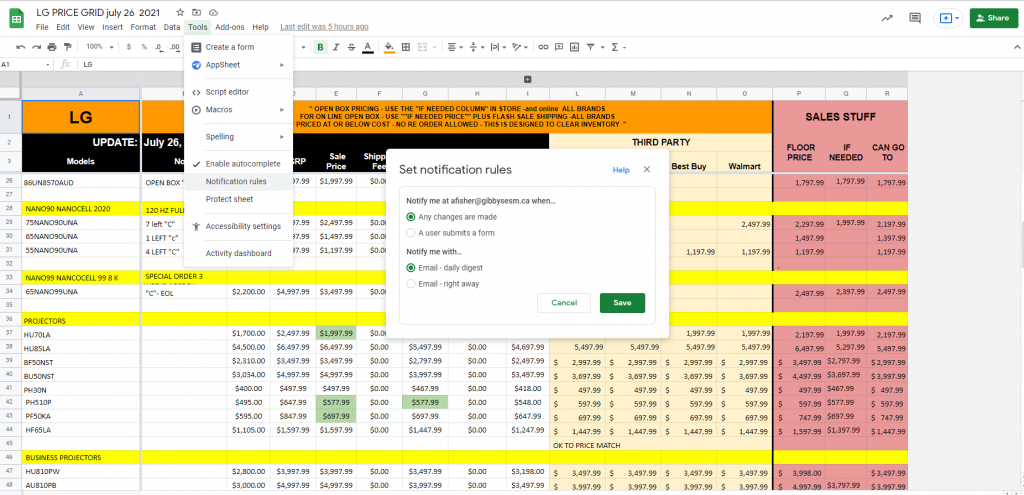
Updating Grid Weekly
You will update the grid 1 of 2 ways.
1.Your brand will have the promo planner copied on a tab called “Brand weekly pricing paste” and it will be linked to the sale column of the Duane/Sales grid tab, each week you will update that tab for that weeks pricing. Which in turn will update the sale column on Duane/ Sales.
2. You will manual update the sale price on the grid if that sku is on sale. (all cells should be filled out whether it is on sale or not, if it is not on sale put in MSRP price in the sale column only on the grid for bundles not on the front end of Gibbys – if it is not on sale then the front shows no sale price in the sale column)
After your sale column has been successfully updated. You will then have another tab on the grid named “Shopify Upload Sheet”
On this sheet you will have the same look as if you downloaded from Matrixify on Shopify.
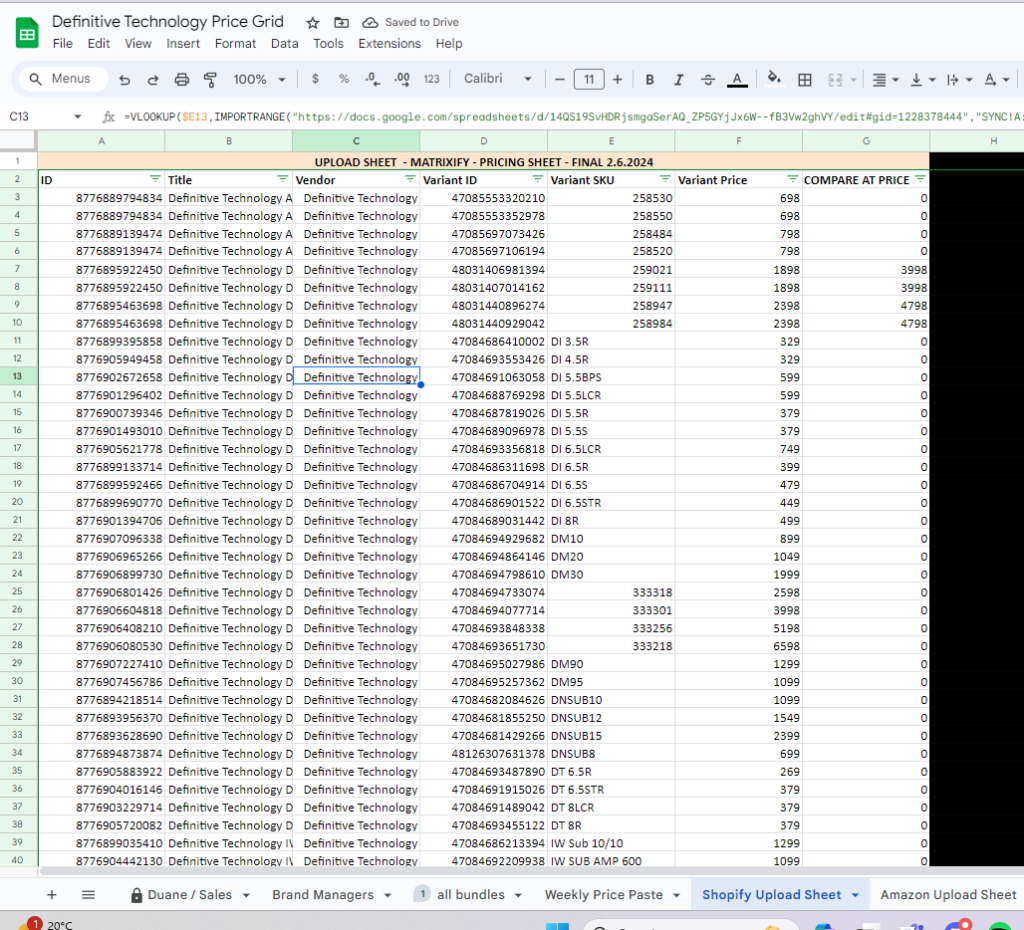
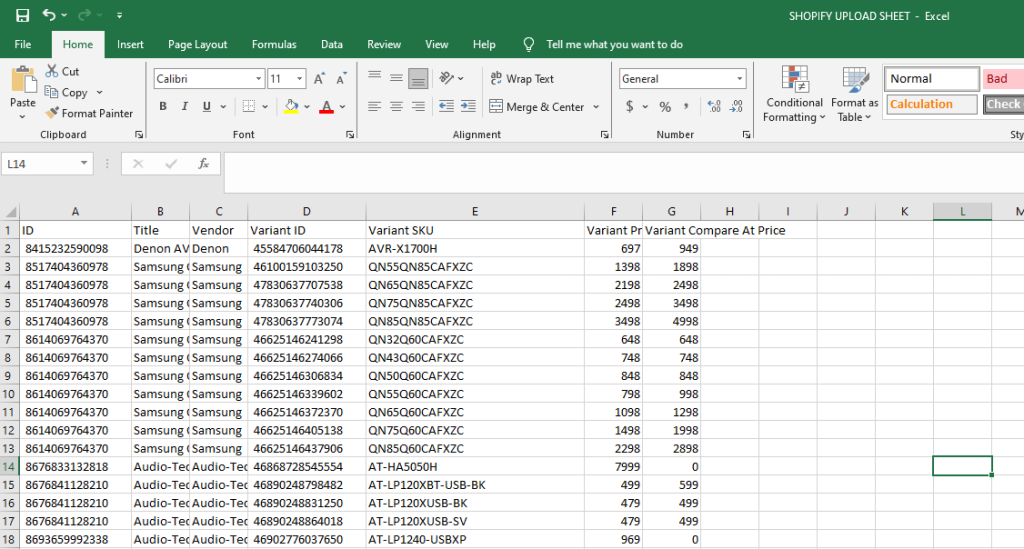
On the tab Shopify UPLOAD SHEET you will see a black line down the middle of the sheet. The information on the left is what is to be uploaded the items on the right of the black line will be data brought in about each item.
For Shopify if MSRP and SALE are the same price then compare at price (MSRP) is set to 0 and MSRP or sale is put into sale column.
The formulas on the left hand side assist with showing this correctly. Ask your manager how this is done correctly.
It would be good practice to duplicate this sheet and practice making sure you keep the original information in tact as it would cause many issues if it would be adjusted.
Once everything is linked properly, double check all cells are correct, Once you have checked all are correct, get someone else to confirm all is correct.
Once you have confirmed all is correct you can use this as an upload template for your weekly/monthly pricing.
Always save the original download sheet for the brand you are about to upload just in case something goes wrong we have a backup.
Sale Price
On Special promo days (Black Friday, Prime Day, Boxing Day etc) you are to use the sale price countdown which is found in an app called Gibbys Quick Update on Shopify
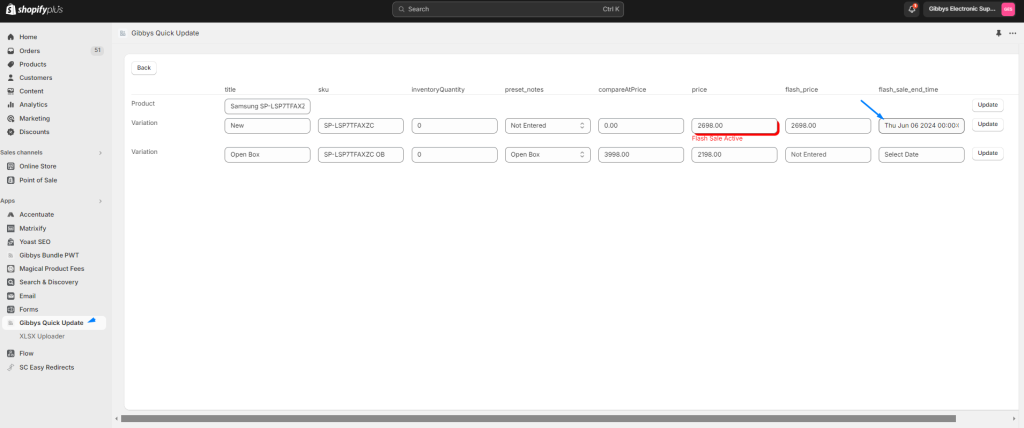
Developers are currently working on making a countdown feature on Shopify.